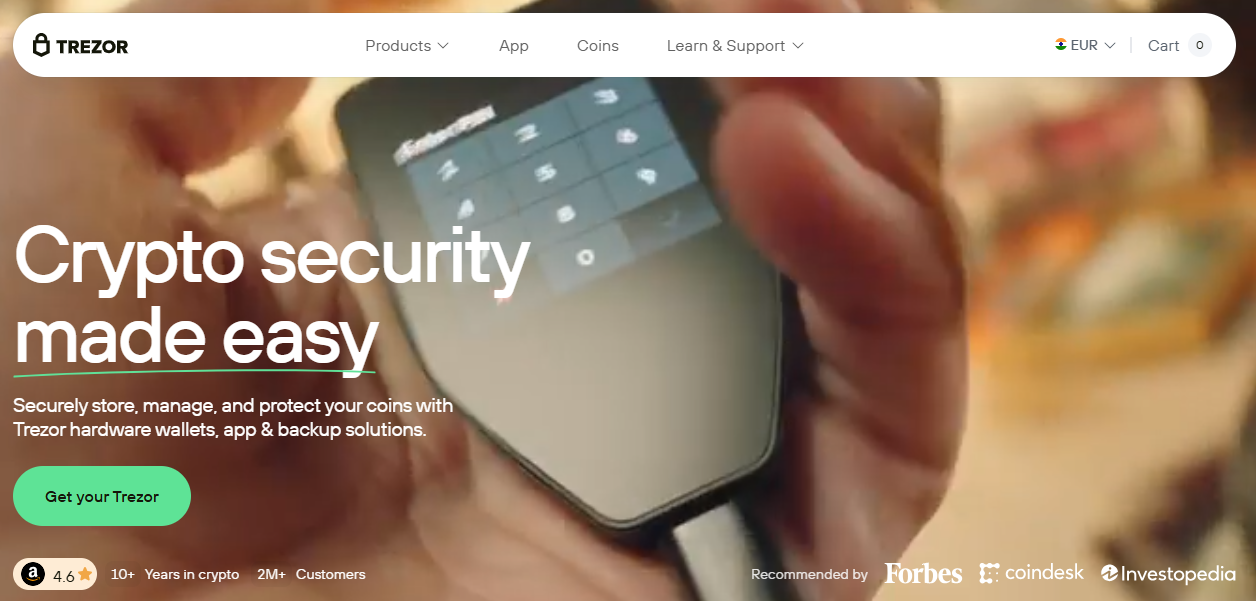Trezor Bridge — Definitive Guide & Reference
Welcome to the ultimate guide on Trezor Bridge! 🚀 Whether you are a beginner 🐣 or an advanced user 🧙♂️, this stylish guide will walk you through everything you need to know.
🚀 What is Trezor Bridge?
Trezor Bridge is the secure connection layer that lets your hardware wallet interact with Trezor Suite and supported browsers. Acting as a translator, it ensures your crypto operations remain smooth, private, and safe.
🛠️ Step-by-Step Installation & Login
- Download: Get Bridge from the official Trezor site.
- Install: Follow the setup wizard for your OS.
- Connect Device: Plug in and unlock your Trezor.
- Launch Suite: Open Trezor Suite or web app.
- Authenticate: Confirm permissions, PIN, and passphrase.
- Access: Your dashboard and portfolio load instantly.
📊 Portfolio Management
Through Bridge, Suite can display your balances, track transactions, and let you manage accounts while all private keys stay safely inside your device. You get charts, histories, and a complete financial overview — without compromise.
🛡️ Security Best Practices
- ✅ Only download Bridge from the official Trezor website.
- ✅ Keep both Suite and Bridge updated regularly.
- ✅ Always verify actions on your Trezor device screen.
- ✅ Avoid using Bridge on untrusted/public computers.
- ✅ Reinstall or update if issues occur.
❓ FAQs
Q: Is Bridge safe?
A: Yes, Bridge only relays encrypted local messages and never stores your private keys.
Q: Do I always need Bridge?
A: Recommended for best compatibility with browsers and OS setups.
Q: My device isn’t detected?
A: Check USB, update Bridge, and restart Suite.
Q: Does Bridge send data online?
A: No. All sensitive operations remain inside your hardware wallet.